Facebook Places: how to set who can see you
Facebook Places is continuing to roll-out across the world. Today it was launched in the nordic countries of Sweden, Denmark and Norway. To help you maintain a bit of control over your information and who gets to see where you’ve checked into I’ve created this guide.
Control your visibility
Not everyone wants the entire world to see where they are. You might not even want all of your “friends” to see. Perhaps you don’t want your parents to know which bar you’ve checked into – perhaps you don’t want your work colleagues to know where you frequent outside of work – or the opposite, you don’t want to bore friends with work-related check-ins.
Here’s a guide of what to do:
1. Edit your friends

First of all we need to visit the edit friends page.
2. Create a list

On the edit friends page you need to click on the + Create a list button. This will bring up a box where you can enter a name for your list (I’ve used “You can see me” – but feel free to choose your own!) and then select the friends you want to add to your new list.
Select all of the friends who you want to be able to see when you check-in with Facebook Places. Obviously, make sure anyone you don’t want to see your location isn’t selected.
3. Privacy settings
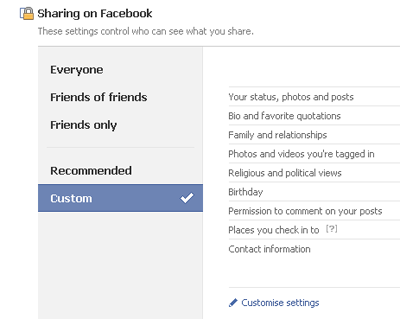
Now we need to navigate our way to the Privacy settings page. On that page find and click on the link that says Customise settings. We’re going to alter a couple of things here, but whilst you’re here I’d recommend you give all of your sharing settings a check and make sure you’re not sharing more than you want to.
4. Turn off “People here now”
![]()
Amongst the things I share collection of settings you’ll find one called Include me in ‘People here now’ after I check in. Uncheck this box.
Leaving this box ticked means that anyone who happens to be checked in at the same location as you will be able to see that you are there – even if they aren’t friends with you and irrespective of any other privacy settings.
5. Custom settings for Places I check in to

Click on the little drop down to the right of Places I check in to. In the drop down list find and click on Custom. This will open a Custom privacy settings box.

In the drop down to the right of These people select Specific people. In the box that has appeared directly below, type the name of the list you create earlier. In my case that’s You can see me. Then Save setting.
Job done!
Now the only people who can see where you have checked in to are the people on your “You can see me” list.
No matter what your reasons are, by following the method above and controlling privacy settings using lists, you can easily and simply manage who sees your Facebook location based activities via the Edit friends page.
Adding new friends
Remember when you get a new friend on Facebook that you need to add them to the You can see me list if you want them to see your check-ins. This is easily done at the time you add someone, but can also be done from the edit friends page.
The future
Hopefully at some point Facebook will add the ability to customise the privacy setting on the fly – like they do with status updates via the web site. But I wouldn’t get your hopes up too high.
Update: 20110831
Did you hold your breath? Facebook have update their permissions handling again. As part of those changes they’ve altered how you check-in to places. You can now select a location for each update – pretty much what I described in the future paragraph above.
It’s still a good idea to have a “you can see me” group as I’ve described above, but rather than give that group specific permissions you would now choose that group directly from the status update box before you post.
